How to enter basic formulas and calculations in Microsoft Excel
This video is a part of free Excel Training Singapore, where I show you how to use basic formulas and calculations in Microsoft Excel from the basics and also cover a lot of advanced Features.
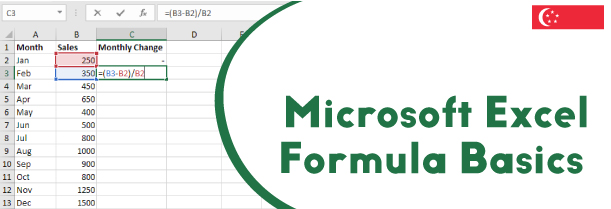
Excel formulas are the major constituent that make a spreadsheet more functional and useful. Microsoft excel gives its users the benefits of using Microsoft Excel formulas that helps them to cut down on complex calculations and make data error free. Excel performs operations on values from right to left in the cell in the order of precedence. The order of precedence in excel starts from exponential, followed by division and multiplication then plus and minus followed by concatenation and the last is equals to Greater than, and less than.
Major benefits of excel formulas –
The benefits of using formulas in Microsoft Excel are –
- Microsoft excel formulas save a considerable time, eases out calculations and removes the chances of errors in the data to be analyzed.
- Microsoft excel follows a strict series of operations called as order of precedence that make data calculation very reliable and systematic.
- Microsoft excel provides it’s users the flexibility to multitask by allowing ghee to work on various sheets at a time.
- Microsoft excel formulas are of a great use when a series of operations have to be performed on complex data.
How to enter a formula in excel
To learn how to enter any kind of formula in excel to perform various functions just follow the following steps –
- Let’s start by taking the example of inserting the formula for average.
- Right click on the formula tab that appears on top of the work screen. Within the formula tab, appears the insert function that allows to enter the formula
- Other way to do this is by keyboard shortcut combination, SHIFT +F3. On pressing the keyboard shortcut, there appears a dialogue box on the screen and also inserts an equal to sign in the selected cell
- If you are new to excel simply type the name of formula in the search section of the dialogue box and click on GO.
- Excel will provide a list of available formulas that might work for you, select the desired one and click OK.
- As soon as you press OK, it opens the functions arguments dialogue box Enter your values and hit OK. The selected formula operation will be applied on the numeric written.
How to edit a formula in excel?
While using formulas in excel seem an easy way to go, certain silky errors in the formula can change the entire data to learn how to edit a formula in excel, follow the following mentioned steps –
- Select the cell of which of want to edit the formula.
- After selecting the cell, the formula that cell appears in the formula bar will be selected.
- When you select the formula, you will be able to see the references that get highlighted in different colors
- Just go to the formula bar and now edit the formula directly.
- You can also directly edit the formula in the cell by double clicking the cell. As soon as you double click the cell, it enters into edit mode and changes can be made conveniently to it.
How to perform formula auditing and debugging in excel
While working with formulas there might come a situation where you have to design a lengthy formula by yourself and that formula contains error. Finding that error can be a tedious task but with features shin as auditing and debugging, this becomes easy. To learn how to perform them follow the following mentioned steps –
- Let’s start by using sum to add first two number of any mentioned series then sum again to add next two numbers of the series and then average for the next three
- Hit enter and this formula will give the desired result. Let’s assume there is some error in this formula.
- To rectify this, go to the formula bar and go to the option formula auditing. Click on evaluate formula and that opens up a evaluate formula dialogue box
- The entire formula is displayed there, click on evaluate once, that shows result of first part of formula, click on it again and it shows result of other part of formula and so on that makes it easy to understand and rectify the error.
Learn how to work with excel formulas in Singapore!
Working with excel becomes a lot simpler and easier when one is aware of right formulas and techniques. To learn how to use them properly, john a Microsoft Excel Courses in Singapore now!
In this Lesson of this Excel Training Singapore, you will learn how to get using advanced Excel formulas.
This Tutorial Explain the following topics:
- Constituents of Excel formula
- Operators in formulas
- Entering a formula in Excel
- Editing a formula
- Absolute/relative cell references
- Copying/pasting formulas in Excel, and
- Formula auditing and debugging.
This video is a part of Excel Training Singapore, where I show you how to use Excel from the basics and also cover a lot of advanced Features.

 +65 8421 2824
+65 8421 2824
 info@exceltraining.com.sg
info@exceltraining.com.sg



 Chat With Us
Chat With Us