How to use Statistical formulas in excel!
This video is a part of free Excel Training Singapore, where I show you how to use Statistical formulas in excel! from the basics and also cover a lot of advanced Features.
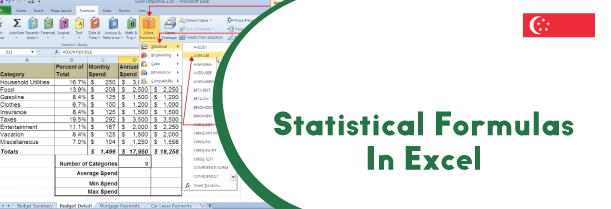
Statistical formulas are certain inbuilt formulas in the memory of excel most commonly used in calculations. These consist of AVERAGE, COUNT, MIN, MAX, RANK, COUNTIF, LARGE, SMALL and many more. These formulas can be called very easily and help make calculations much easier.
Uses of various statistical formulas in excel –
- AVERAGE – AVERAGE function is used to find out the average or the mean of a given set of numbers. This function takes up to 255 arguments. This function adds all the inputs and divides the sum by total number of inputs.
- AVERAGEIF – AVERAGEIF function is used to find out the average of numbers when there is a condition attached with them. This function takes three arguments, range, criteria and average range.
- COUNT – COUNT function is used to count the number of cells that have the particular value stored in it. This function can take as many values you want to input. This function ignores the alphabets inputted and displays only the numerical values.
- COUNTIF- COUNTIF function counts the number of values or number of cells in a range only when the given condition with the input is fulfilled. This function intakes two values, range and criteria.
- LARGE- LARGE function usually returns the largest value out of the entire selected range of data. This function takes two values as it input array, and k. K means the largest number the user wants to return be it the first largest, second largest or any other.
- SMALL- SMALL function is used to return the smallest value out of the given data range. This function intakes two value input array and K. This function usually returns the smallest value out of the entire data range unless the value of K is mentioned otherwise.
How to use the AVERAGE function?
AVERAGE function or the mean function is used to find the average of given set of numbers. This function can take up to 255 number of inputs. To understand how this function works, follow the following mentioned steps –
- Start by typing equals to sign followed by the function name AVERAGE
- Inside the brackets type the numbers. You needn’t type every digit, if you have data ready, you can also select the range
- Close the brackets and press enter. The average of the given digits or selected range will be displayed.
- In case you want to add more numbers to the input which are not present in the selected range, simply select the range and then proceed after a comma. Type the required numbers and close the brackets
- After pressing enter, the output will be displayed according to the input.
How to use the COUNT function?
COUNT function is used to count the number of cells that contain the inputted values. This function can take as many numbers of inputs. To understand how this function works, follow the following mentioned steps-
- Start by typing equals to sign followed by the function name which is COUNT.
- Inside the brackets, type the values number of arguments that you wish to count
- Instead of typing manually, the entire data set can be selected as well. If there are any empty lines, alphabets or symbols, all will be ignored during the execution of the function.
- After selecting the data or typing the text, Press enter to display the output.
- To count the number of cells that aren’t empty and have some data stored in them, the COUNTA function is to be used. This function also works in the same manner as COUNT but displays the number of cells that have some numerical data in them.
How to use the LARGE function?
LARGE function is used to return the largest value out of the entire data but if the user wants any other largest value, it can be made specific then. This function takes two values as its input. To see how this function works, follow the following mentioned steps –
- Start by typing the equals to sign followed by the function name which is LARGE. Inside the brackets type the two inputs which are array and the number that you wish to return
- In the array section, select the entire data range and in the number section, type the largest number you want as your output from the entire array range.
- If you have any blank spaces or alphabets written in the array, the count function tends to ignore them while processing the output.
Learn Microsoft Excel course in Singapore now!
The benefits of learning Microsoft Excel course are innumerable and must be attained by all. To expand the horizons of your knowledge, join a Best Microsoft Excel course in Singapore now!
In this video of this Free Excel Training, you will learn about the following Statistical formulas in excel:
- AVERAGE function
- AVERAGEIF function
- AVERAGEIFS function
- COUNT function
- COUNTA function
- COUNTBLANK function
- COUNTIF function
- COUNTIFS function
- LARGE function
- SMALL function
- RANK function
- MAX function
- MIN function
This video is a part of Excel Training Singapore, where I show you how to use Excel from the basics and also cover a lot of advanced Features.

 +65 8421 2824
+65 8421 2824
 info@exceltraining.com.sg
info@exceltraining.com.sg



 Chat With Us
Chat With Us