How to use Text formulas in excel.
This video is a part of free Excel Training Singapore, where I show you how to use text formulas in excel from the basics and also cover a lot of advanced Features.
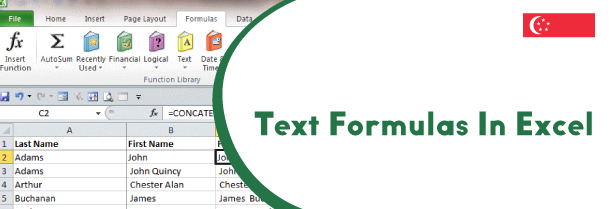
Microsoft excel provides the users with many smart and inbuilt formulas that make working with excel very easy such as LEFT, RIGHT, MID, LOWER, and many more.
Description of some important text formulas in excel.
- LEFT- LEFT function is used to return the left most characters of the mentioned data by specifying the number of characters you want to return. This function takes two values as its input namely the text string and the number of characters.
- RIGHT- RIGHT function is used to return the right most characters of the mentioned data by specifying the number of characters you want to return. This function takes two arguments as its input namely the text string and the number of characters.
- MID – MID function is used to extract alphabets from the given string from a particular starting point to the end point. This function takes three values as its input namely the text, start number and the number of characters.
- LEN – LEN function is used to return the length of the given data range. This function takes only one input which is the text input. This text is the same text of which the length is to be ascertained.
- LOWER – LOWER function is used to convert the upper-case alphabets into lower case. This function takes only one input which is the text that is to be converted to lower case.
How to use the LEFT function?
The LEFT function in excel is used to return the left most part of data inputted. This function takes two values as its input which are text and the number of characters. To learn how this function works, follow the following mentioned steps –
- Start by typing the equals to symbol followed by the function name which is LEFT
- Inside the brackets input the first argument which is the text string. This can be inputted either manually or use the cell reference of the data. Input the second argument which is the number of characters.
- On pressing enter, the output so displayed will be the exact number of characters extracted from the left most part of the data inputted which is two in this example
- If the number of characters isn’t specified then only one character will be extracted from the left part of the data and if the number of characters specified exceed the data inputted character limit then the entire word will be returned
How to use the MID function?
The MID function is used to. This function takes three values as its input which are text, start number and the number of characters. To learn how this function works, follow the following mentioned steps –
- Start by typing equals to symbol followed by the function name which is MID.
- Inside the brackets type the inputs which are texts from which the string will be extracted, which can be either manually typed or the cell reference can be attached
- The next input is start number which gives excel the command the starting point from where the user wishes to extract the alphabets and the last input is number of characters which specify the number of characters are to be extracted.
- After typing all the inputs correctly, close the brackets and press enter. On pressing enter, the output so displayed will be the extraction of alphabets from the starting point till the number of characters mentioned which is two in this example.
- If the starting number mentioned is greater than the length of the entire string then the output displayed will be a blank
How to use the LOWER function?
The LOWER function is used to convert all upper-case alphabets into the lower case. This function takes only one function namely text, which is the same text that is to be converted to the lower case. To learn how this function works, follow the following mentioned steps –
- Start by typing equals to sign followed by the function name which is LOWER. Inside the brackets type the input which is the text that needs to be converted to lower case
- On closing the brackets and pressing enter, the function will analyze each and every alphabet of the word and will convert all the upper-case alphabets to the Lower case
- The text can either be typed or it’s cell reference can be copied as well. The processing of the function will take place in the similar manner and the output will be displayed accordingly.
- If any number or a special character has been inputted, it will remain unchanged
Learn Microsoft Excel course in Singapore!
Microsoft excel is the most suitable software for both small scale and large-scale enterprises. To equip yourself will fine knowledge of the course, join a Best Excel Training Course in Singapore now!
In this tutorial of this Free Excel Training Singapore, you will learn about the following TEXT formulas:
- LEFT function
- RIGHT function
- MID function
- LEN function
- LOWER function
- PROPER function
- UPPER function
- FIND function
- REPLACE function
- SUBSTITUTE function
- TEXT function
This video is a part of my Free Excel Training Singapore where I show you how to use text formulas in Excel from the basics and also cover a lot of advanced topics.

 +65 8421 2824
+65 8421 2824
 info@exceltraining.com.sg
info@exceltraining.com.sg



 Chat With Us
Chat With Us