Getting Started with Microsoft Basic Excel Features

The Microsoft excel is the most important and powerful tool from the entire Microsoft suite that helps to store and manipulate data. In this video will learn how to add borders to cells, center Align texts, insert pictures and edit them as well. You can customize their ribbons and create their own tab as well. Other essential functions at the basic level include differentiation between the work area and tool bar area, knowledge of active cells and the address of cells and many others.
The benefits of using Microsoft Excel are mentioned below –
- Microsoft Excel can be used to collect data and perform various functions on it. It helps to insert tables and illustrations that makes data presentation easier and more systematic.
- Microsoft Excel gives the benefit of working with many sheets at a time.
- Microsoft Excel can be used to perform complex tasks on data such as add, find out average number and data formatting as well.
- Microsoft excel comes with various shortcut functions such as alt shortcuts that helps to access ribbons using keyboard shortcuts.
- Microsoft Excel provides more control and access to users when they use the dialogue box launcher function.
- Microsoft Excel has the special feature of customizing ribbons and quick access toolbar as per the requirement of the user where they can add functions most used to the tool bar. This is most used by professionals and saves a considerable amount of time.
Add border to a cell
Adding border to cells makes the data presentation more professional. To add border to cells follow the following mentioned steps –
- Type anything in the work area.
- Select the home option in the left-hand side of the tool bar.
- To add border to it right click on the
- Select the option give border from the options.
- A border will be added to the text selected. You can add border to the entire row and column as well by selecting the entire row and performing the aforementioned steps thereby.
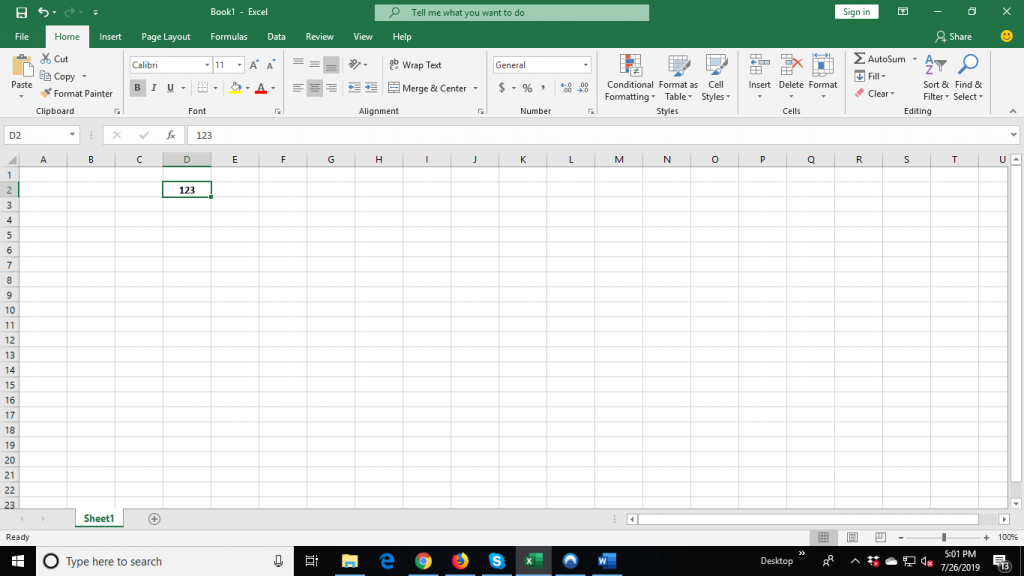
How to create your own tab?
Tab creation is a great function in excel to provide maximum output with minimum efforts. To create your own tab just follow the following steps-
- Right click on any tab at the left-hand tool bar space on the top.
- A drop-down menu will appear from where you will have to select the customize ribbon option.
- Another tab will pop up on the screen from where you will have to select the option All Commands.
- At the right-hand side there will appear the option to customize the ribbon, after selecting that option you will have to click on new tab and a new tab will be created there.
- The new tab created will appear on the top left-hand side space of the window along with all the other previously created tabs.
How to customize the ribbon function?
The ribbon function of the Microsoft excel contains a strip of buttons and icons that are located above the work area Usually green in color. To customize them as per your requirements just follow the following mentioned steps –
- Right click on any tab in the left-hand side space of the work area namely review tab or any other tab next to it.
- A drop-down menu will appear. You will have to Select the customize ribbon from that drop-down box.
- Another dialogue box will open which will consist of many other commands.
- On the left-hand side of the dialogue box it shows the already existing options that have been selected or were selected by default.
- On the Right-hand side there are many other options from which you can select what you want to add. Tick on them by right clicking the mouse and it’s done.
Learn The basic Fundamental of Microsoft Excel course
Boost Your Skills to the next Level with Basic Fundamental of Microsoft excel course knowledge that you need. This video is meant for beginners in Microsoft Excel. In this video, we will discuss the different parts of Excel. In this video, you’ll learn about the following topics:
- Structure of the Excel working area,
- How to navigate in Excel,
- Ribbons and tabs,
- Quick Access Toolbar (QAT)
- Dialog Box & Task Panes,
- Customizing ribbons and QAT,
- What is an active cell
- How to use ALT shortcuts
This video is a part of Excel Training Singapore where I show you how to use Excel from the basics and also cover a lot of advanced topics.

 +65 8421 2824
+65 8421 2824
 info@exceltraining.com.sg
info@exceltraining.com.sg



 Chat With Us
Chat With Us