How To formatting Numbers in Excel using dialogue box. (Custom Formatting)
This video is a part of free Excel Training Singapore, where I show you how to use Custom Formatting in Excel from the basics and also cover a lot of advanced Features.
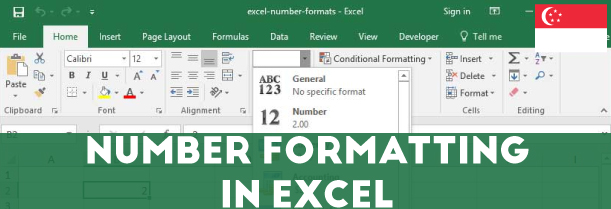
Number formatting in excel in simple words mean to change the outlook of the cells. Changing the outlook means to change the way the data in cells look without changing the contents of the cell. Number formatting in Microsoft Excel includes features such as date format, time format, percentage, currency and plethora of Many others. The option of customization of number formatting is also provided by Microsoft excel.
Common benefits of number formatting in excel.
The benefits of number formatting in excel are many, few of which are mentioned below –
- Number formatting helps to organize data in decimal format, date format, time format or any other category that makes the data look very professional.
- Well organized and formatted data leaves little room for errors thereby saving a lot of time and energy.
- Microsoft excel gives the opportunity to custom make your own number formatting if the already mentioned doesn’t fulfill your needs, in very easy and simple steps.
- Numbered formatting can be performed just by a few keyboard combinations that make the task very simple and easy.
- Number formatting in excel contains options such as decimal that helps to arrange data in decimal format.
- Number formatting gives access to thousand separator that stores currency and other complex and huge numbers in thousand formats that makes working with large quantity of data very easy.
How to gain access to number formatting in excel?
Number formatting is a very important tool to be used when one has to make the data look very presentable and highly professional. To learn how to gain access to number formatting in excel, follow the following mentioned steps –
- Write any number in any cell and right click on it.
- This will open a mini tool bar that will give access to many formats such as currency, percentage, comma and many others
- If you need to open the control format, choose the more accounting format options available there.
- The key board shortcut to number formatting is Ctrl+1. As soon as you press this combination, it opens up to a format cells dialogue box that contains various options such as date, currency, percentage and many others.
Number formatting using dialogue box
Microsoft excel provides many ways in which you can gain access to number formatting. To learn how to number format using a dialogue box, follow the following mentioned steps –
- Write in advance the data in cells where you wish to add formatting.
- Select the cell and press keyboard combination Ctrl+1. The format dialogue box appears that contains many options such as currency, general, percentage, decimal, number, accounting, date, time and many others.
- In case of general, the formatting is normal with no specific changes. The data appears in its original format
- Let’s take an example to format the contents of the cell into number. Click on the number option from the dialogue box that further gives many options.
- The decimal places options allow you to convert data into decimal format, highlight negative numbers with red and use a thousand separator
- The changes so made will initially reflect in the sample region and when you press ok will be reflected in the cell.
- Similarly, all the options available can be used in the same manner.
How to construct your own custom number format!
Excel provides its users with sufficient number of formats that in most case suffices all needs but if there arises any need to create your own number format, you just need to follow the following mentioned steps –
- Write any numbers in the cell and press keyboard key combination ctrl+1 that opens up the format dialogue box.
- Go to the last option available, custom. A field appears on the right side of the dialogue box that says type which allows you to type the custom number format
- Below it is mentioned some of the pre populated formats that can be used as well.
- Let’s say you typed 123.123 in the cell and press keyboard key combinations to open up the format dialogue box.
- By default, the format is general. Type 0.0 in the type section and you’ll notice that in the sample section, the numbers change to 123.1
- To make this formatting as final formatting press OK and the cell format will be changed.
Learn Microsoft Excel in Singapore!
Microsoft excel is a great helping tool in all spheres of life. To equip your brain and enhance your skills regarding excel, join a Microsoft Excel Training Singapore now!
In this video lesson of this Excel Course Singapore, you will learn, How to Use Custom Number Formatting in Excel.
This Tutorial covers the following Modules:
- How to access number formatting options
- Using number formatting options using a dialog box
- Custom Number Format in Excel.
Remember that formatting a number in Excel only changes how it’s displayed; Number formats control how numbers are displayed in Excel. The key benefit of number formats is that they change how a number looks without changing any data. They are a great way to save time in Excel because they perform a huge amount of formatting automatically. As a bonus, they make worksheets look more consistent and professional.
This video is a part of Excel Training Singapore, where I show you how to use Excel from the basics and also cover a lot of advanced Features.

 +65 8421 2824
+65 8421 2824
 info@exceltraining.com.sg
info@exceltraining.com.sg



 Chat With Us
Chat With Us