Working with cells and ranges in Microsoft Excel
This video is a part of free Excel Training Singapore, where I show you how to use cells and ranges in Microsoft Excel from the basics and also cover a lot of advanced Features.
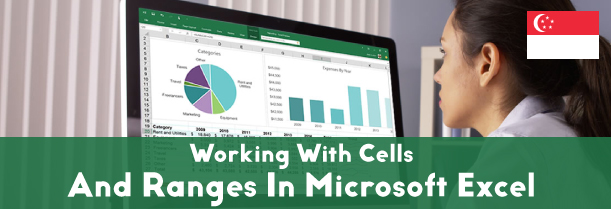
Microsoft excel provides the users with many smart tools the proper use of which makes data handling and analysis very easy. Functions such as quick analysis, adding comments, copying and moving ranges, paste special and many others help users to work very smoothly with the cells and ranges. Understanding of cell address nomenclature enables users to store data even in those cells that are far off in the work space by just typing it’s address in the address bar. Furthermore, other available functions such as selection of cell ranges and using find and replace to select cell help reduce replication of efforts.
The essential benefits of Microsoft Excel are mentioned below –
- Microsoft Excel enables users to select multiple cells by typing the cell address of the top left and right most cells of the Grid to be selected.
- Microsoft Excel helps to perform calculations such as add, subtract or multiply to huge set of data in just one click.
- Microsoft Excel allows users to add colors to all the selected cells or multiple grids at one time.
- Microsoft excel gives the choice to Omit certain cells while selecting a row of data to show difference in data using the mouse or keyboard shortcuts as well.
- Microsoft Excel has the smart feature that enables users to work on multiple sheets excel sheets at one time. It enhances to select data at one sheet and the selection will be reflected in the other open sheets as well.
How to insert cells and columns
Sometimes in many cases there comes a situation when the user has to insert an additional cell in the working space. To earn how to add cells and column follow the following mentioned steps –
- Select any column where you want to add more rows. Make sure you select the entire column visible on the screen at the point of time.
- Right click on the header of it. A drop-down menu pops up.
- Select the option insert. You’ll notice another row added to the workspace.
- You can also add a column by going to the home tab and clicking on the option insert.
- When you click insert option, a drop-down menu appears. Click on the option insert cells. A new column will be added automatically.
How to change the column width?
Column width in excel refers to the breadth of each cell. While writing long data, the data may tend to extend to another cell as well. To learn how to fill the entire text in one cell, follow the following steps –
- Double click on the header of the column of whose width you wish to change.
- The cursor turns to a plus sign and the already existing width of the cell gets displayed above.
- Take the cursor to the desired breadth and release at the point till where you want the width of the cells to be.
- To fit the text in any row, simply type the text and click on the wrap text option in the top most area of the excel sheet.
- You can change the width of many columns at a time by selecting them all and following the same mentioned steps
How to add comments?
You can add comments for every cell in Microsoft Excel. The comments aren’t visible in the cells but are at the back of it. When a user hovers the mouse over a particular cell, the comment behind it gets visible. To learn how to add comments to cell, follow the following mentioned steps –
- Right click on any of the cells where you wish to add a comment.
- A drop-down menu will appear. Click on the option insert comment
- Another window appears, by default, the first two words contained are your user name.
- Start typing in that box whatever comment you wish to add. After that click anywhere else on the working space
- Hover your mouse over the cell. The comment added so will appear there.
- You can edit the comment by right clicking on that cell. The same drop-down menu will appear. Choose the option edit comment and type the new comment.
Learn Microsoft Excel course in Singapore!
Microsoft Excel is an easy to use application that provides immense utility at the work front. To equip yourself with absolute knowledge of MS excel join a Best Excel Course Singapore now!
In this Lesson, you’ll learn how to work with cells and ranges in Excel.
Since a workbook in Excel is made up of cells, if you want to become proficient in Excel, you need to know how to best use of cells and ranges in excel and this Lesson will teach you exactly that.
It Explain the following Module:
- Cell address nomenclature
- Selecting cell/ranges in Excel
- Copying and moving cells/ranges in Excel
- Using paste special
- Selecting special cells
- Using find and replace to select cells
- Adding comments and
- Using quick analysis
This Tutorial is a part of our Excel Training Singapore where I show you how to use Excel from the basics and also cover many more advanced topics.

 +65 8421 2824
+65 8421 2824
 info@exceltraining.com.sg
info@exceltraining.com.sg



 Chat With Us
Chat With Us